BIGTREETECH and its sister brand, BIQU, have specialized in 3D printer accessories for many years, offering everything from control boards, extruders, and hotends to a variety of print-bed sheets for different materials and use cases. In this article, we’ll focus on the Panda series of accessories for Bambu Lab printers, using a Bambu Lab P1S as our test platform.
Although the P1S is a solid machine on its own, BIGTREETECH’s add-ons can further enhance the usability of the entire Bambu lineup. Key products include:
- Panda Touch – a touch-screen controller that lets you manage up to ten Bambu printers simultaneously.
- Upgraded extruder frame and gear set – designed for smoother, more reliable filament feeding.
- Panda Branch – an expansion board that boosts AMS connectivity and adds four powered USB ports for accessories such as lights or cameras.
- Panda PWR – a power-management module compatible with any printer, providing real-time power monitoring plus a switchable USB port for accessory lighting. When paired with a Bambu printer and Panda Touch, it can even sync your auxiliary lights with the printer’s built-in LED.
Where to Buy the Panda Accessories
Amazon Store | Official Website
Accessories Included in this Guide
Panda touch – Panda Branch – Panda PWR Intelligent power management – Panda Claw metal extruder gears – Panda Revo hotend – Panda Jetpack with – Panda jet cooling duct – Panda Hub dual USB – Panda CNC Extruder frame – Panda Knomi smart display – Panda Lux lightbar – Panda Door

©3DWithUs – Photo: Will Zoobkoff
Throughout the article, we’ll break down each upgrade, examine how it affects day-to-day use, and weigh the major benefits and potential drawbacks.
Panda Touch Control Screen

A 5-inch, Wi-Fi-enabled capacitive touchscreen that snaps onto the front of a Bambu Lab 3D printer (or sits on a desk in its magnetic dock) and acts as a central command panel for up to ten printers at once. It’s meant to give P- and A-series printer owners the richer interface found on the flagship X1C, while adding fleet management tools the stock Bambu screens don’t offer. The Panda Touch is ideal for those running multiple Bambu printers if you use several P and A series printers.
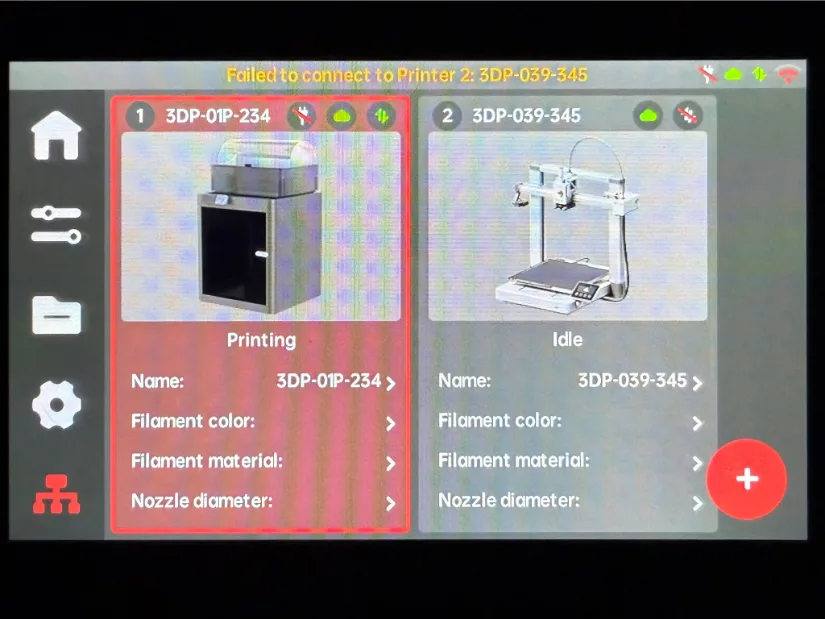
Quick hardware specs
- MCU: dual-core ESP32-S3 @ up to 240 MHz, 8 MB PSRAM, 16 MB flash
- Display: 5 in IPS, 800 × 480 px, 16.7 M colours
- Wireless: 2.4 GHz Wi-Fi (802.11 b/g/n)
- Power: USB-C 5 V (0.6 A while running, up to 1.25 A while charging)
- Battery: internal Li-ion, ~20–30 min untethered use, ~1.2 h recharge
- Ports / expansion: 1 × USB-A (FAT32, ≤ 8 GB) for print files; I²C header for future sensors
- Operating temp: 0–60 °C

©3DWithUs – Photo: Will Zoobkoff
Setup takes about ten minutes: screw the magnetic charging dock to its adhesive bracket, stick it over the stock Bambu screen, and let the tape cure while you run the included USB-C cable to the printer’s front USB-A port. Flip the rear power switch to DC 5 V (or Battery if you want ~30 minutes of cordless use), power on, and follow the first-boot wizard—pick a language, connect to 2.4 GHz Wi-Fi, then hit “Scan” so the Panda Touch auto-discovers every Bambu on your LAN (you’ll just type each printer’s eight-digit Access Code). Choose LAN-only for the fastest local control or sign into Bambu Cloud if you already rely on the mobile app; X-series owners should enable Developer Mode to keep full heater control. Finally, open the screen’s IP address in a browser to apply the latest OTA firmware, and you’re ready to monitor or drive up to ten printers from one panel. For more information about setup and firmware versions please be sure to check out the BTT wiki site.

https://bttwiki.com/PandaTouch.html
If you do not like the stock mounting option, there are several printable holders and mounts available on the Printables site.
https://www.printables.com/search/models?ctx=models&q=panda+touch
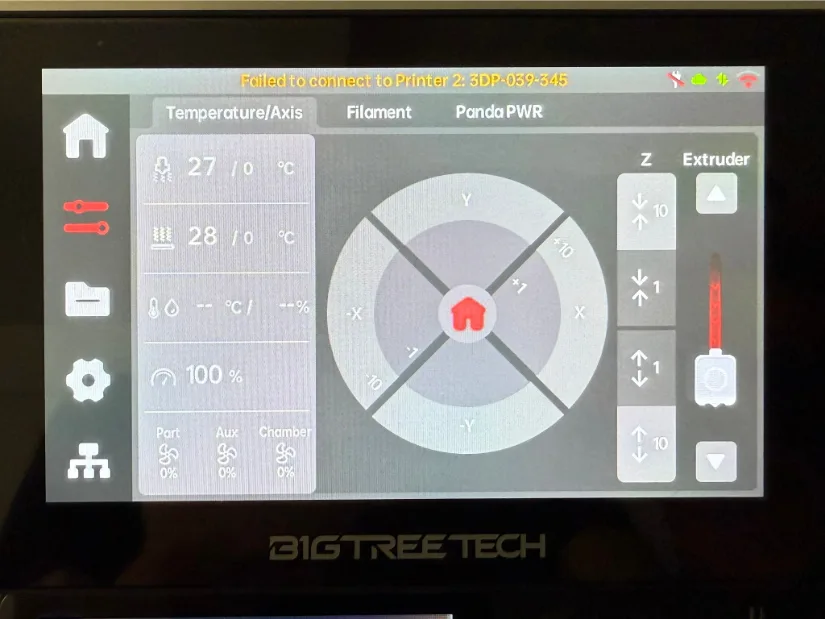
The Panda Touch dramatically boosts the usability of Bambu Lab’s P-series printers. Its large, intuitive menu system gives you full control over every printer function, and you can switch between multiple networked printers in seconds. The built-in battery is handy for quick tweaks on machines that aren’t near the mounting dock; while it doesn’t run for hours, it lasts long enough to make adjustments and snap the screen back onto its magnetic base. The interface also unlocks the Panda PWR module, displaying real-time power data and letting you schedule auto-shutdowns or toggle the accessory USB rail. Taken together, these features make Panda Touch one of the most valuable upgrades available for the Bambu P- and A-series printers.
Panda PWR Intelligent Power Management

©3DWithUs – Print and Photo: Will Zoobkoff
https://bttwiki.com/Panda%20PWR.html
The Panda PWR is an inline, Wi-Fi power-management brick that sits between your printer’s IEC mains cable and the wall outlet. Rated for 100–240 V AC at up to 9 A, it streams real-time voltage, current, wattage, and cumulative energy data to either its built-in web dashboard or a paired Panda Touch screen. Beyond monitoring, you can schedule an automatic shutdown as soon as a job finishes, eliminating idle heaters and saving power. The module also offers two 5 V USB-A ports (1.5 A each): one always on, the other software-switchable. The switchable rail can be synchronized with the printer’s LED, providing a neat way to power light strips, camera fans, or even the Panda Touch itself.
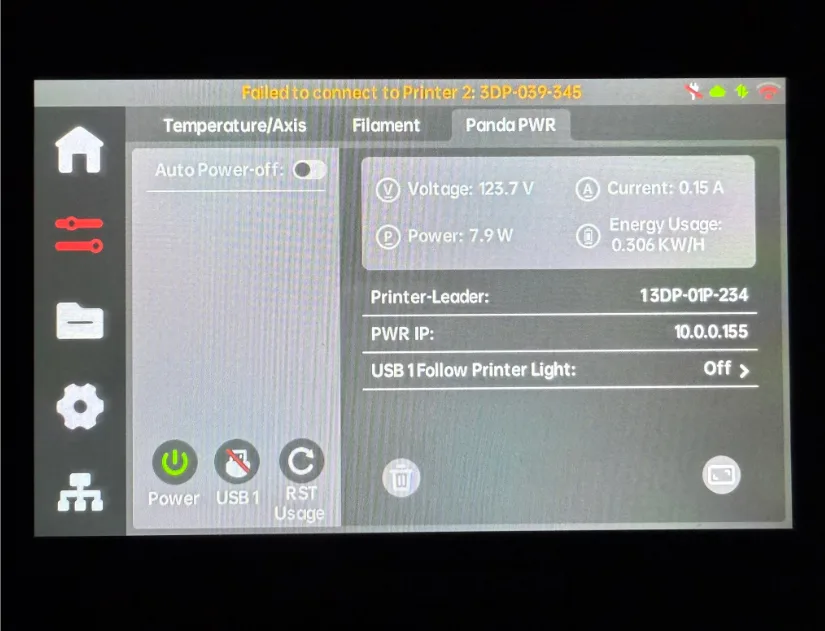
Installation is truly drop-in—no rewiring, just use the stock IEC cables—and once connected it delivers accurate real-time and historical energy metering, auto-off rules that cut both power costs and fire risk, and that LED-synced USB port for inexpensive lighting.
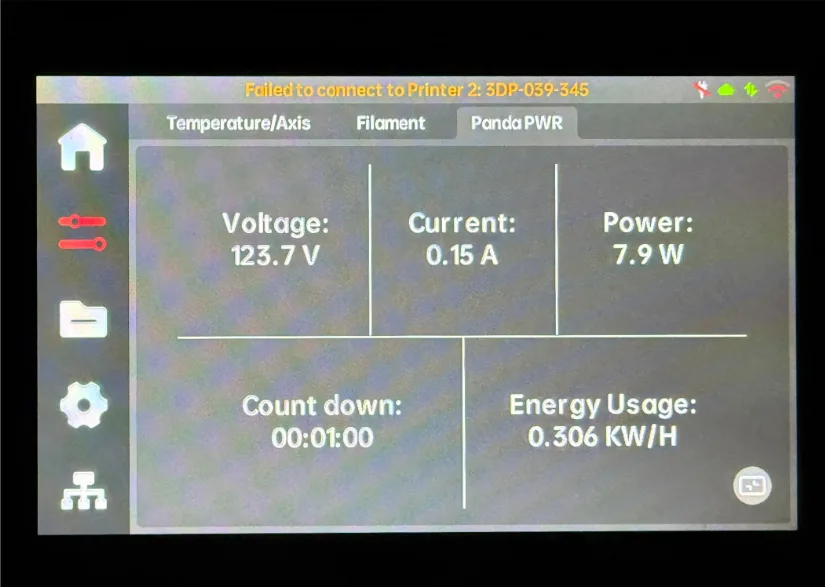
Its main limitations are a 9-amp ceiling that rules out some aftermarket high-wattage heated beds, the need for a Panda Touch to unlock group control and LED-sync functions, and 2.4 GHz Wi-Fi only, with no cloud access beyond your local network. Still, at under fifty dollars, Panda PWR is a practical quality-of-life upgrade for anyone who tracks print costs or wants fleet-wide, one-tap power control.
Panda Branch
Panda Branch is essentially a powered hub for the Bambu-Lab ecosystem: feed it 24 volts and it “branches” that power into four AMS sockets plus four fuse-protected 5-volt USB ports, giving you a clean way to run extra AMS units, LED strips, USB fans, cameras, or a Panda Touch without piggy-backing on the printer’s lone USB jack. A DIP-switch lets you cap the 5 V rail at 1, 2, or 2.7 amps, and a fault LED lights up if any port trips its fuse, so you can spot issues at a glance. The 20-mm-wide board tucks into a printed sleeve and aligns all connectors in one direction for painless cable management.

©3DWithUs – Print and Photo: Will Zoobkoff
https://bttwiki.com/PandaBranch.html#specifications
https://github.com/bigtreetech/Panda-Branch/tree/master/STL
Current draw is the only real constraint—2.7 A shared on 5 V—and the four 24 V headers are strictly for AMS power, not general accessories. At roughly twenty-two dollars on sale, Panda Branch is a cheap, tidy solution for anyone who wants to light up their enclosure, add cameras, or run multiple AMS units without dangling USB hubs and splitters.
Panda Knomi Display
Panda Knomi is the “fun-factor” member of BIGTREETECH’s Panda family: a postage-stamp IPS display that rides on the print head and flashes animated GIFs alongside real-time percentage, layer, extruder temp and bed temp. Powered from an accessory port (A1 shell) or a short USB-C lead (P1/X1), it needs no firmware mods—just connect to the same 2.4 GHz Wi-Fi as your printer, run the browser-based wizard, and pick a theme. Because it only sniffs non-critical status packets, it survives Bambu’s new authentication rules and won’t brick after an update.

https://bttwiki.com/PandaKnomi.html
You can swap GIF sets over the air or print a different coloured shell to match your machine, and the ultra-low 0.65 W draw means it can stay lit as a perpetual progress indicator without toasting stepper temps. If you like the idea of a lively little “dashboard” that tells you—at a glance—how a print is going, Panda Knomi is an inexpensive, plug-and-play add-on. Just remember: it’s eye-candy and status, not a full control surface.
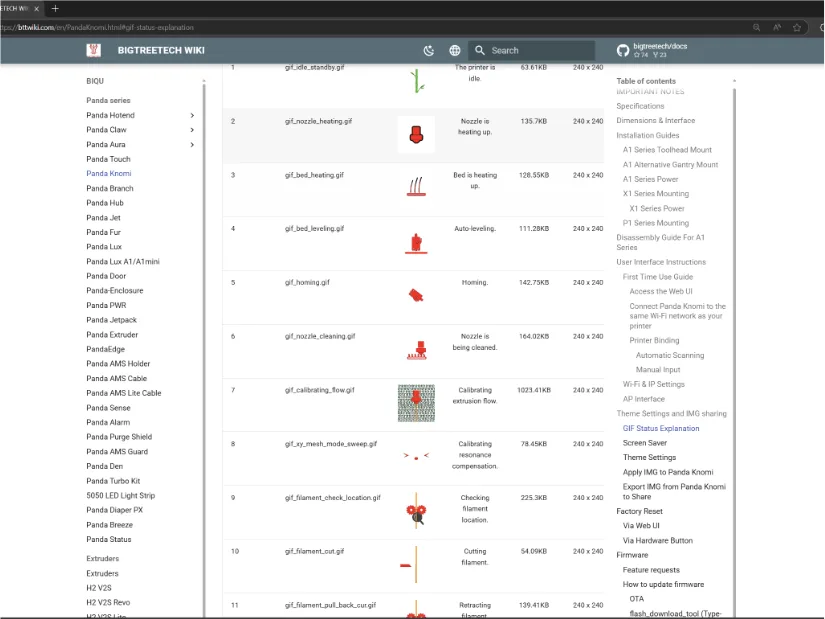
Setup is quick: screw the Knomi onto its printed (or included) tool-head mount, plug the short USB-C lead (P1/X1) into the Panda Hub dual USB to help hide the cable inside the printer or accessory ribbon (A1) into the printer’s 5 V header, and power up. On first boot the screen broadcasts its own Wi-Fi hotspot—join it with your phone or laptop, point a browser to the shown IP, select your 2.4 GHz network, and enter the password.
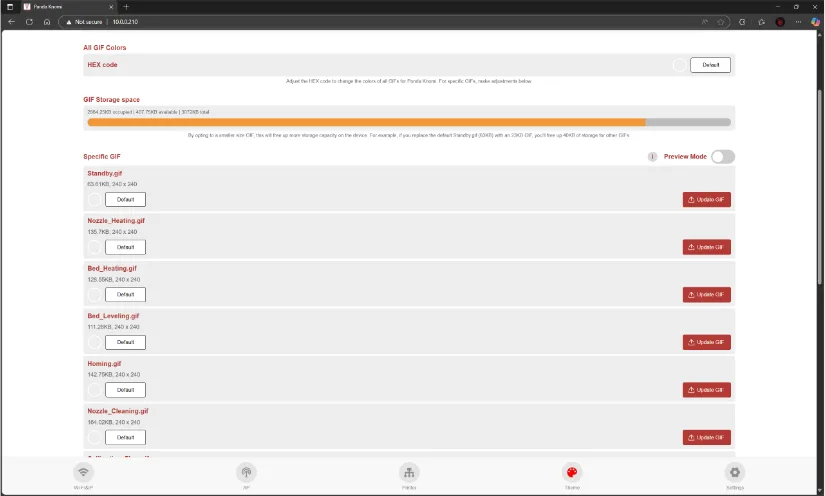
The wizard auto-discovers any Bambu printer on the same LAN; tap the matching serial number to bind, upload the latest firmware if prompted, and choose a GIF theme. From there the display shows live progress and temps, and you can swap animations or update firmware anytime through the same web UI—no cables or SD cards needed. You can also upload your own custom GIFs through the Web UI; there are easy-to-follow instructions provided on the product WiKi above.
Panda Claw, Panda Revo Hotend, Panda Extruder Frame and Panda Jetpack with Panda Jet Duct
Installation is easiest if you tackle all four upgrades in one session. Start by powering down the printer, removing the tool-head shroud, and unclipping the stock hotend. With the hotend out, loosen the two shoulder screws that hold the plastic extruder body together; you can now swap in the CNC-milled Panda Extruder Frame. Before re-assembling, drop the Panda Claw drive and idler gears into the new frame (make sure the keyed flats face the stepper shaft and lightly grease the bearing pockets).

https://bttwiki.com/en/Panda%20extruder.html
https://bttwiki.com/en/Panda%20P1%20X1.html
Next, slide the Panda Revo hotend into the heat-break seat, plug the heater-core and thermistor leads into the factory JST headers, and latch the thumb-lock—no re-levelling needed, though it is always recommended to run a level on any changes. You can now mount the Panda Jetpack shroud; with the Panda Jetpack duct you will have 4 jets of air hitting the print, unlike the dual duct on the stock shroud, helping with cooling and overhang performance. Run a quick PID tune and flow calibration, check that the blower spins freely, and you’re ready to print.

Together, these four upgrades turn the Bambu tool-head into a markedly more efficient, higher-throughput assembly. The Panda Claw’s hardened gears bite deeper and wear far more slowly than the stock brass set, virtually eliminating mid-print “clicking” and under-extrusion on abrasive or flex filaments. The lightweight, all-metal Extruder Frame shaves nearly 20 grams of moving mass; coupled with the stiffer latch it tightens filament path alignment and lets the motion system hit acceleration targets with a little less ringing on sharp corners. Swapping to the Panda Revo hotend unlocks E3D’s high-flow core, so the machine can maintain layer adhesion at 200–250 mm/s in “Sport” and “Ludicrous” modes without creeping past its volumetric flow ceiling—and nozzle changes become a 30-second, cold-swap affair instead of swapping whole assemblies.

©3DWithUs – Photo: Will Zoobkoff

©3DWithUs – Print and Photo: Will Zoobkoff
Finally, the Panda Jetpack funnels a focused cone of air directly under the nozzle, dropping bridge sag by about 10–15 degrees and crisping overhangs and small features, especially when printing PLA or PETG at higher line widths. In practice you see smoother wall finish, fewer restart scars, cleaner bridges, up to 10 % shorter print times on high-speed profiles, and lower maintenance overhead.
Other Accessories
BIGTREETECH’s Panda line includes several smaller, but still useful—add-ons:
– Panda Lux light bar. Brighter than the stock LED strip, Panda Lux mounts with built-in magnets above the front door, giving a far wider, more even wash of light over the build chamber. Installation is simple: unplug the factory light bar, plug Panda Lux into the same header, and snap it in place—no firmware changes required.

– Panda Acrylic Doors. Available in multiple tint colours, these replacement doors are mostly aesthetic, but the optically clear acrylic does give you an unobstructed view of the print area and lends the printer a more premium look.

– CryoGrip Build Plates. We tested two versions: Frostbite and Glacier.
- Frostbite targets PLA and PETG only; adhesion is excellent at unusually low bed temperatures—about 30 °C for PLA and 50 °C for PETG.
- Glacier is multi-material and needs a bit more heat—roughly 45 °C for PLA and 60 °C for PETG—but shows the same strong hold while releasing prints cleanly once cool.
Several patterned “aesthetic” plates are also available; their surface textures imprint a design onto the first layer for decorative effects.

– Panda Hub Dual-USB adapter.

https://bttwiki.com/en/Panda%20Hub.html
This Y-splitter converts the single USB port inside the printer’s upper frame into two ports—handy for running both a Panda Touch and a Panda Knomi through the factory USB. If you operate multiple printers, plug the Panda Touch into an always-on source such as the always-on USB on a Panda PWR module; that way you retain fleet control even when individual printers are powered down and this will keep the battery charged and ready to go.
Conclusion
BIGTREETECH’s Panda ecosystem proves just how much extra mileage you can squeeze out of an already–capable Bambu Lab printer. From the fleet-managing Panda Touch and power-saving Panda PWR, to the performance-oriented Panda Claw, Revo, and Jetpack upgrades, each accessory targets a specific pain point—yet they slot together like LEGO. Whether you want faster, cleaner prints, simpler multi-printer workflow, or just brighter lighting and prettier doors, there’s a Panda part that clicks into place with almost no wiring or firmware drama and for far less cash than a new machine.

For print-farm operators, the Touch + Branch + PWR combo alone can centralise control, expand AMS capacity, and cut idle-time energy costs—an ROI you’ll feel after a few long jobs. Speed-chasers can layer on the Claw/Revo/Jetpack trio for noticeably higher flow rates, crisper overhangs, and reduced ringing without touching motion firmware. And hobbyists who simply want better visibility or fun status graphics can bolt in the Lux light bar and Knomi display in minutes.
No single upgrade is mandatory, and each has a modest limitation—9 A power ceiling here, 2.7 A USB budget there—but taken together they add up to a remarkably cohesive toolkit. Pick the pieces that match your workflow and budget, and you’ll turn a solid P- or A-series Bambu into a faster, brighter, easier-to-manage workhorse—all without voiding the warranty or breaking the bank.
Have questions? Feel free to ask in the comment section below.
For a wider discussion or to share your own upgrades, join us in the forum:
Where to Buy the Panda Accessories
Amazon Store | Official Website







No mention of how the Panda Touch can no longer use most of it’s functions on the new Bambu firmware? Should’ve led with that.