Differentiating itself from other lasers on the market, the WeCreat Vision 20W laser system is unique. While the majority of lasers can focus and measure distance on their own, the WeCreat Vision uses a different strategy. The machine features the world’s first self-raising system, enabling the entire top of the machine to adjust to the thickness of the material being engraved or cut. In this review, we test the Vision 20W’s performance on a range of materials and assess the lifting system’s efficacy to fully explore its capabilities. As the WeCreat Vision is ready to use right out of the box, we will test an air assist system and a rotary chuck for engraving spherical items. We’ll also go over the features and capabilities of the WeCreat MakeIt software, taking advantage of any special features it may have. In conclusion, we will list the pros and cons.
Disclaimer: Laser cutting and engraving may be hazardous if improperly operated. Please make sure to follow the safety guidelines such as wearing eye-protective goggles and using the machine enclosure while operating.
Table Of Contents
- Specifications
- Unboxing and What’s Included
- Setup and Design
- WeCreat MakeIt Software
- Testing, Materials, Settings and Results
- Compare to other Laser Cutters and Engravers
- Conclusion and Pros & Cons
WeCreat Vision Specifications:
• Machine Footprint 23.19 x 20.91 x 9.96 inches (589mm x 531mm x 253mm)
• Engraving Size 16.54 x 11.42 inches (420mm x 290mm)
• Laser Type Class 1
• Laser Power 20W
• Laser Spot Size 0.08mm * 0.10mm
• Laser Wavelength 455nm
• Motion Accuracy 0.01mm
• Enclosure Integrated
• Cutting Platform Removable
• Air Filter Optional
• Connectivity USB, Wi-Fi
Price: $1,349 – 1,999
Product Affiliate Links: 3DWithUs is supported by its audience. Purchases via some links may earn us a small commission at no extra cost to you. This helps us to continue bringing you high-quality content. Our guides and reviews remain unbiased and independent.

Unboxing and What’s Included
• Vision 20W system • Air assist • Laser bed x2 • 4ft exhaust hose • Exhaust hose clamp • Exhaust connector • Wi-Fi antenna • Power cord • Screwdriver x2 • Mini level • Wrench • Hex key • USB cable • Grease • Rotary set • Rotary holder • Tape measure • Chuck key • Threaded stud x3

©3DWithUs – Photo: Will Zoobkoff
Setup and Design
The WeCreat Vision 20W requires very little initial setup. The air assist system, WiFi antenna, and exhaust hose at the back of the machine are the only things that need to be installed. The laser bed that will hold your material for processing should then be installed, make sure the screws are facing up during this process. After completing these easy steps, plug in the power cord and turn the machine on.

©3DWithUs – Photo: Will Zoobkoff
The Vision 20W will illuminate and elevate the upper portion of the machine into place when you flip on the power switch and push the button on the front of the device.

– Camera and Light. The WeCreat Vision 20W’s design features a white top and bottom with a grey interior upper frame. It is a simple, clean design. The camera and workspace light are housed in a central bar that is surrounded by UV-blocking acrylic on the machine’s top. Thanks to the acrylic top, you are able to view the workspace and track progress.

– Included Air Assist. This device is a must-have when operating powerful W20 and W40 lasers. Most laser engraver and cutter manufacturers include this device with their machines or powerful laser modules.

– Optional Air Purifier. It has a simple design that would look great in any workspace, but make sure you have sufficient ventilation to avoid being overwhelmed with smoke while cutting and engraving. WeCreat also sells an extraction unit and air purifier via its official website, which are excellent if your workspace lacks the necessary exhaust. The machine contains replaceable filters that you can buy from the WeCreat website.

– Optional Rotary Set. In addition, the rotary chuck that comes with the Vision 20W is not like the ones found on most engravers. The Vision 20W has a specific location on the inside right of the machine where the rotary mounts, unlike most other machines where the rotary sits inside and you modify the laser position. This guarantees that the rotary is precisely positioned for each task. All you have to do is attach the rotary and insert the cord into the designated socket located on the machine’s back.
WeCreat MakeIt Software
WeCreat MakeIt, the unique software designed specifically for the WeCreat Vision, simplifies the importing and configuration of your engraving and cutting projects. This feature-rich software includes everything you need to optimize the effectiveness and performance of your machine. To further enhance convenience, the WeCreat App is available for both iOS and Android smartphones.
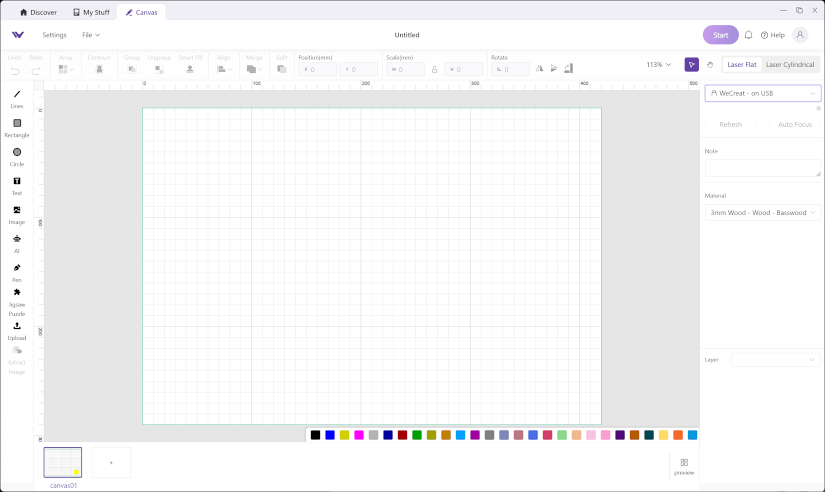
– Modes. Three operating modes are available: the most commonly used main laser flat mode, the laser cylindrical mode for use with a rotating chuck, and the new auto pass-through feed mode for use with a conveyor system.
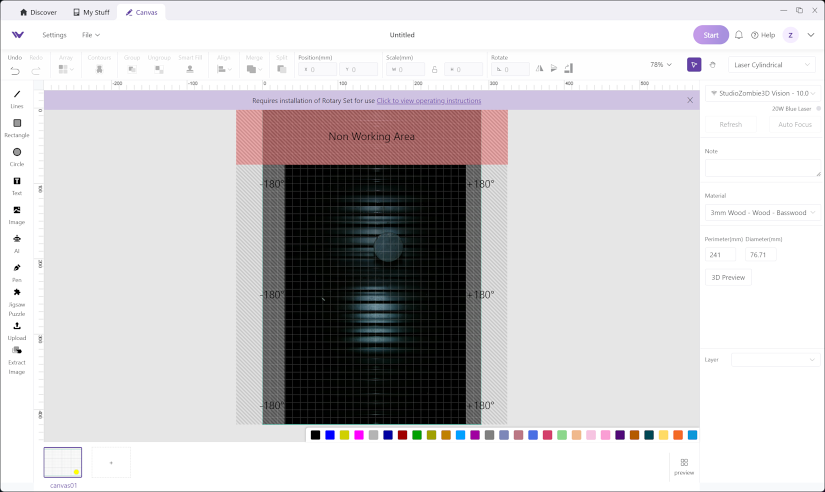
– Connectivity. The Vision 20W offers two straightforward connection options: seamless WiFi connectivity or a traditional USB connection. Once you’ve loaded your design and refreshed the camera view, you can easily adjust the laser height using the auto-measure feature.
– Material Settings. After auto-focusing the laser height, you can adjust the material settings to suit your specific material. If your material type isn’t listed, you can manually adjust the power and speed parameters in the application for optimal results. For frequent cutting, you have the option to lower the laser’s point of contact with each pass, enabling cuts through thicker materials.
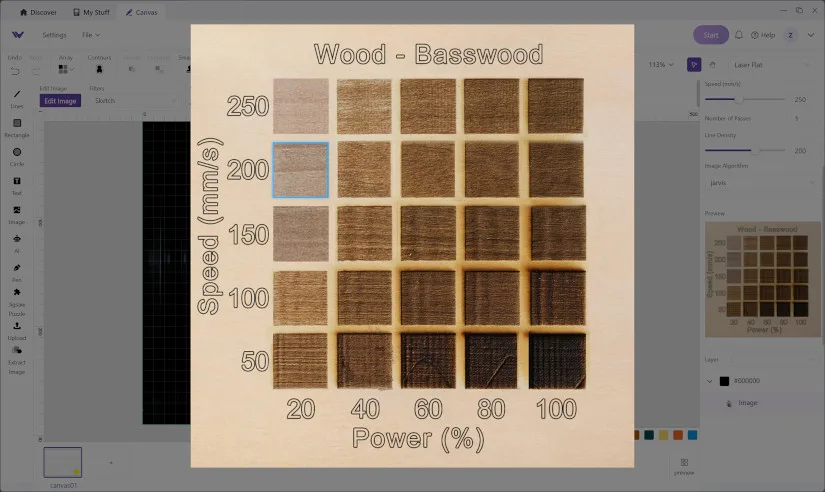
WeCreat software allows you to select a power option that best suits your needs by displaying a pop-up with samples of engraving power and speeds. All you need to do is click on the image with the desired power and speed, and the software handles the rest.
Testing, Materials, Settings and Results
All the projects were completed using the suggested material settings for the material being used for the project.
– Camera Calibration. Before starting, we also ran the camera calibration to ensure everything was aligned properly. You simply need to place a piece of 3mm wood in the machine as instructed by the program. Once ready, the machine will engrave crosshairs on the corners of the board and then check using the camera to ensure accuracy. If at any time during use you find that engravings and cuts are not as clean as they should be, it’s a good idea to run the camera calibration again, as well as clean the laser module head, since smoke will build up on the lens over time causing issues with the laser.
Wood – Jigsaw Puzzle
We decided to engrave an image and then use the jigsaw generator option on the main page to cut it into a puzzle for our first review test. With the help of this tool, you can engrave, cut, or, if available to you, sublimate an image to create your own photo jigsaw puzzles.
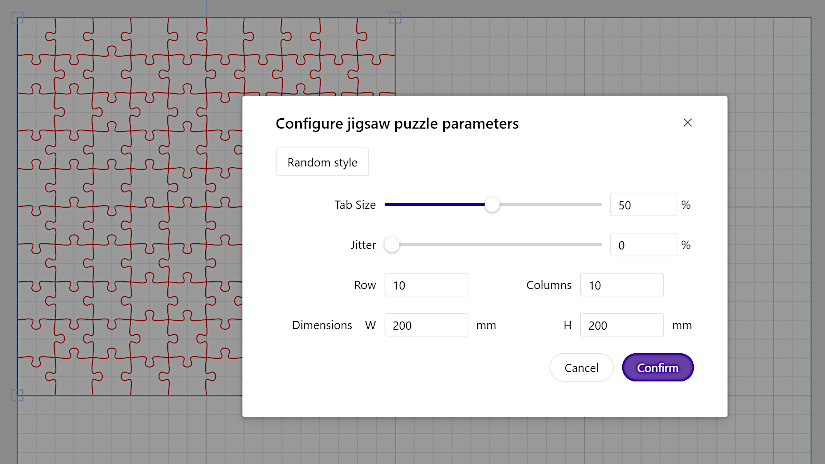
Using the engraving preview, we chose to use a power of 60% and a speed of 250 mm/s, and we also set the line density to 200. These puzzles are fantastic personalized presents for clients or customers. Thanks to the incorporated air assist, the WeCreat Vision operated wonderfully, effectively engraving and cutting the puzzle with clean cuts.

©3DWithUs – Laser Job & Photo: Will Zoobkoff
Wood – Engraved Picture
We decided to engrave a picture onto a circular piece of hobby wood for our next test. We examined the engraving preview and decided on a speed and power setting of 250 mm/s and 60%, respectively. The engraving preview on the machine gave us confidence that the settings were appropriate.

We were happy with the engraving’s outcome when it was complete. Although there were a few small spots where the wisps could have been slightly darker, the overall quality of the engraving was excellent. The exceptional clarity of the images demonstrated the machine’s ability to produce outputs of the highest caliber.
Stainless Steel Tumbler
A tumbler made of black stainless steel was etched after the rotary chuck was installed. I put this tumbler together using a variety of free cat clipart that I discovered online; there are many sites that offer both free and commercial images in addition to project files with a large number of themes. This particular tumbler says, ‘Coffee, Cats, Chill,’ and has cats on the top and bottom.

©3DWithUs – Laser Job & Photo: Will Zoobkoff
We set the power at 100% and the speed at 250 mm/s using the engraving preview. To ensure that the program determines the engraving area precisely, it is vital to measure the tumbler’s circumference.
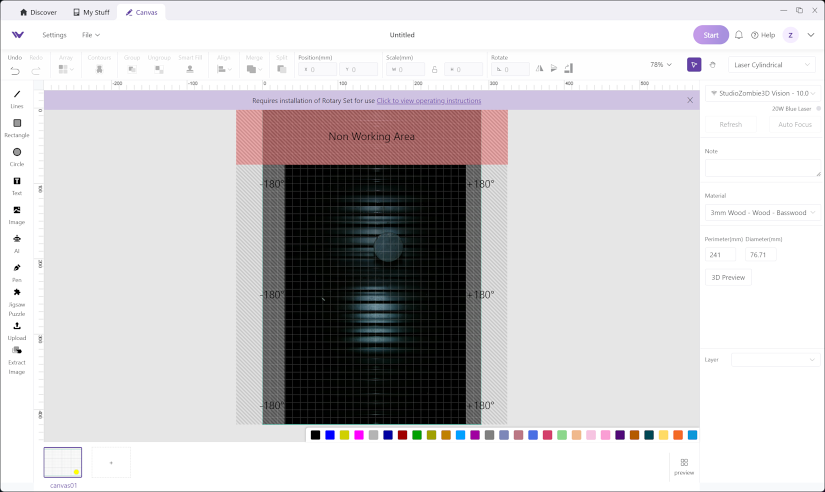
One drawback of the chuck’s installation on the machine is that it may obscure some of the top of your object unless you utilize an extender to position the object further from the chuck. Additionally, there is a non-working zone near the chuck that requires careful consideration.
Engraving – Cork Pot Holders
As the last project, we engraved a pair of cork pot holders in honor of BBQ season. These are multipurpose accessories that work well in the kitchen and on the patio, whether they’re used for setting on patio tables or handling hot food from the BBQ. We inscribed a straightforward BBQ tagline on the first round of corks and a more fitting phrase for the kitchen on the second.

©3DWithUs – Laser Job & Photo: Will Zoobkoff
Once more, we chose the best parameters using the engraving preview: 300 mm/s speed and 70% power. The two cork holders came out beautifully. Because cork emits a greater odor than wood, it’s crucial to have enough ventilation in your workspace when engraving on it.

©3DWithUs – Laser Job & Photo: Will Zoobkoff
Compare WeCreat Vision 20W to Other Laser Cutters and Engravers
When surfing the WeCreat website, we saw a lot of add-ons and accessories available to accompany this particular product. There are no other WeCreat laser machines yet, but we found important add-ons such as the conveyor Auto Pass Through Feeder, Air Purifier and the Rotary Module. Laser power modules are available in 20W, 40W, and 2W IR Infrared. Additionally, this machine can be purchased in two colors.
On 3DWithUs, we have featured a few laser cutters and engravers that operate with diode lasers.
- xTool S1 (Review)
- Snapmaker 40W Laser Module (Review)
- Creality Falcon2 22W (Review)
- LaserPecker LP2 Laser Engraver (Review)
For a comparison with other laser cutters and engravers, please refer to the detailed Best and Budget Laser Cutters and Engravers Guide.
The WeCreat Vision W20 system features diode lasers within an enclosed design, placing it in the same category as products from xTool, Snapmaker, and Creality. On our website, you can compare their prices, capabilities, and functionalities. What sets the WeCreat Vision apart is its innovative self-raising system. Together with auto-feed conveyor options, it truly represents leading-edge technology.
Conclusion and Pros & Cons

WeCreat Vision 20W Review
Review Summary
With its unique features and easy-to-use interface, the WeCreat Vision 20W laser cutting and engraving equipment stands out in the industry. It features the world’s first self-raising system, which can handle materials up to 140 mm thick in a spacious 420 x 290 mm work area. Its adaptability is further increased by the adoption of a new conveyor system, making it possible to handle larger materials up to 378 x 3480 mm.
With features like the air assist system for accurate, burn-free cuts and the rotational chuck for spherical object engraving, the Vision 20W continuously pleased us during our extensive testing across a variety of materials. Project management is made easier by the integration of WeCreat’s MakeIt software, which offers extensive customization possibilities and user-friendly controls.
With its elegant design, UV-blocking acrylic top, integrated camera, and simple setup, the Vision 20W is a perfect example of how to combine practicality and style. But users should be aware of things like ventilation requirements, particularly when working with more odorous materials like cork.
Overall, the WeCreat Vision 20W receives great scores for efficiency, versatility, and user-friendliness thanks to its strong capabilities and well-considered design aspects. This makes it an exceptional option for both professionals and enthusiasts.
Pros
– Camera built-in
– Chuck included with extra arms
– Self-raising system
– Air assist included
– Easy setup
– 600 mm/s speed
Cons
– Smoke can escape with thicker material
– Chuck has no roller option











