The Revopoint Inspire is the latest 3D scanner from Revopoint and joins the rapidly expanding family of 3D scanners offered by the OEM. Unlike the large volume Revopoint Range scanner or the detail-focused Revopoint Mini, the Inspire targets beginners with its $439 retail price and a simple, all-inclusive software workflow with the Revo Scan 5 software. The 0.2mm accuracy is ten times that of the Mini (0.02mm), but users of this scanner will likely be more interested in ease-of-use than ultra-high resolution or reverse engineering.
Table Of Contents:
- Specifications
- Included Accessories
- Scanning Workflow with Revo Scan 5
- Combining 3D Scans
- Shiny or Reflective Models Scanning
- Compare to Other 3D Scanners
- Conclusion and Pros & Cons
Revopoint Inspire Specifications:
Technology: Binocular Dual Camera Infrared Light
Minimum Point Distance: 0.3mm
Accuracy: Up to 0.2mm
Scan Speed: 14fps – 18fps
Minimum Scan Volume: 50mm x 50mm x 50mm
Connectivity: USB, WiFi
Output Format: STL, PLY, OBJ (with texture)
Dimensions: 132 mm × 45 mm × 27 mm
Early Bird / Retail Price: $272-$439
Price: $435.00 – $458.00
Product affiliate links: 3DWithUs is supported by its audience. Purchases via some links may earn us a small commission at no extra cost to you. This helps us to continue bringing you high-quality content. Our guides and reviews remain unbiased and independent.

Weighing in at 140 grams, the lightweight Inspire serves as an accessible entry-point into the world of 3D scanning for beginners. The digital workflow from raw scan data to 3D model is made easier by the visual aids present in Revo Scan 5, and the physical scan set-up only requires a single USB cable when connected to a computer. Like the more expensive POP 3, I was satisfied with the mesh quality but found the color texture was lacking. The Inspire has been launched as a Kickstarter campaign, with a projected retail price of $439, pledge specials that start at $272, and estimated delivery in September 2023.

Included Accessories
I was sent the Revopoint Inspire Standard Edition, which includes the following: the Inspire scanner, a tripod, a small turntable, a turntable extension, a calibration board, USB cables for the scanner and the turntable, tracking markers, blue tack, a “Magic Mat”, and a few QR code manuals. This package includes everything needed to start scanning, with no additional accessories required.

©3DWithUs – Photo: Andrew Sink

Just like the tripod included with other Revopoint scanners, the Inspire tripod has functionality both as a stationary tripod as well as a handheld grip. The neck of the tripod can be extended to allow scanning taller or wider objects in turntable mode, and the legs have a rubber overmolding which makes it easy to hold. The 140 gram Inspire is lightweight and comfortable to hold, even with the tripod attached.

©3DWithUs – Photo: Andrew Sink
The included turntable extension mat is a thin sheet with markers printed directly on the top surface. While potentially useful for scanning flat objects, the mat sags slightly when placed directly on top of the turntable. This may make it harder to scan long or heavy objects that will exceed the diameter of the turntable underneath without bending the mat. A rigid plastic topper (like the one included with the POP 3) works better for this application, but the more budget-friendly Inspire includes the flexible mat instead.
Scanning with Revo Scan 5
The Revopoint Inspire is compatible with Revo Scan 5, the same software used by the more expensive Mini, Range, and POP 3 3D scanners. This software controls the scan parameters (color, detail level, exposure, etc.) as well as a host of editing tools for processing the raw data before creating a 3D model. This all-in-one approach is ideal for beginners and those without experience with mesh editing, which will be a likely target audience of the low-cost $439 Inspire.
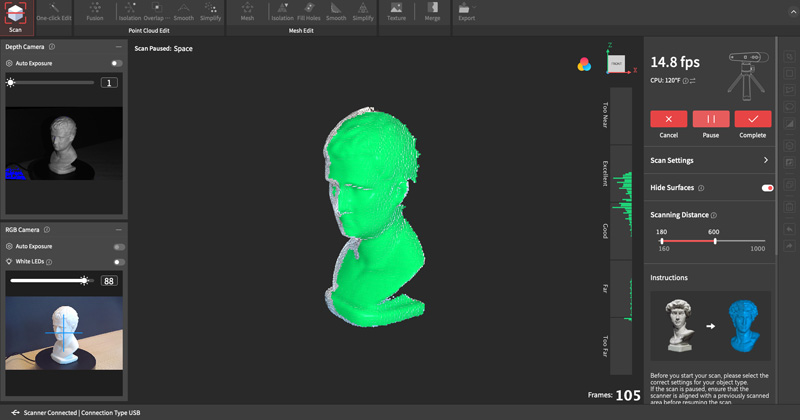
The included demo model is a chalky plaster material and the dull matte finish is perfect for this style of 3D scanning. The model rubbed against the packaging during shipping, causing some small black marks on the back of the head.
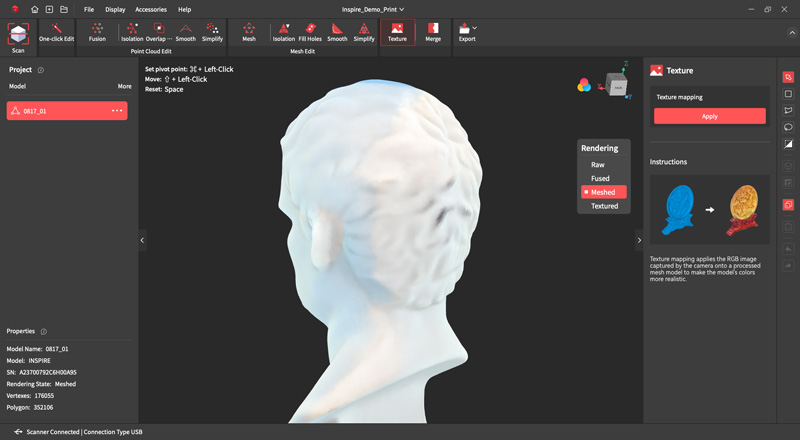
Preview: Revo Scan 5
Scanning the model in Color Mode was able to capture this discoloration, a nice touch that shows the Inspire is able to scan high levels of contrast (black on white) when creating color scans. This discoloration was easily discernible in the Meshed render view in Revo Scan 5.

Preview: Revo Scan 5
Unfortunately, applying the color texture captured by the RGB camera to the mesh did not result in a sharper, more accurate model. The color texture can only be applied on models that are captured in a single scan. This means the only way to create a color texture on a model that captures all sides is to pause a scan, rotate the model, and resume scanning. This changes the lighting on the model and results in uneven color patches that don’t smoothly merge together. As an example, the demo print has bright blue, yellow, and red patches in some of the shaded areas that don’t evenly blend with the rest of the texture.
Combining Scans with the Revopoint Inspire
For many objects, some amount of rotation will be required in order to completely capture all the sides and features. For example: scanning this banana requires one scan with the banana on its side, and one with the banana upright.

©3DWithUs – Photo: Andrew Sink

Because the banana doesn’t have a flat surface to rest on, using the included Blu Tack to hold it in place on the turntable allows for a smooth scan without the part moving or changing position. Once a full revolution has completed, the scan is saved and a new scan is created with the banana in the next position.
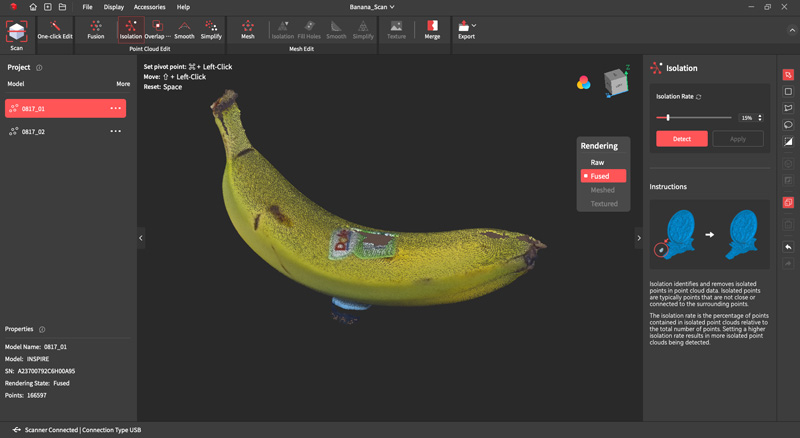
Preview: Revo Scan 5
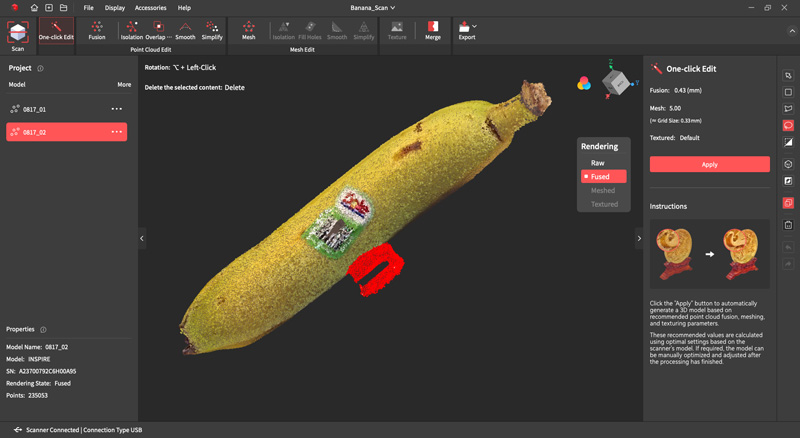
The Revo Scan 5 software allows the point cloud to be edited directly, so the geometry of the Blu Tack can be selected and deleted. When merging multiple point clouds, extra geometry (like the blue tack) can cause issues with alignment and mesh quality, so being able to select and delete them is critically important. The Lasso select tool allows the points to be quickly circled, selected, and deleted in only a few clicks, and this process is simple and fast.
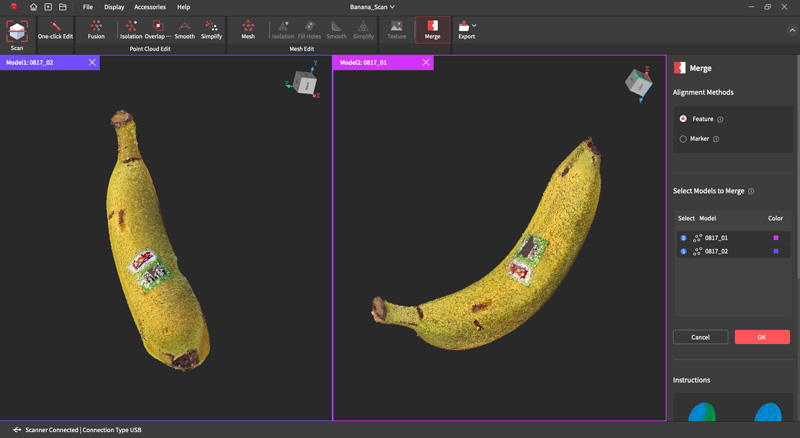
Preview: Revo Scan 5
The ‘Feature’ alignment method will automatically align multiple scans and create a merged point cloud. After scanning the banana twice and cleaning up the point cloud to remove isolated points and remove the blue tack geometry, I used the Feature alignment method to create a single point cloud.
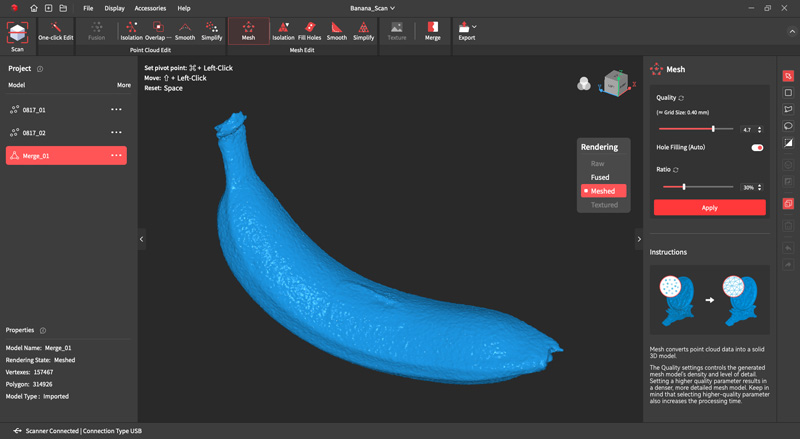
Preview: Revo Scan 5
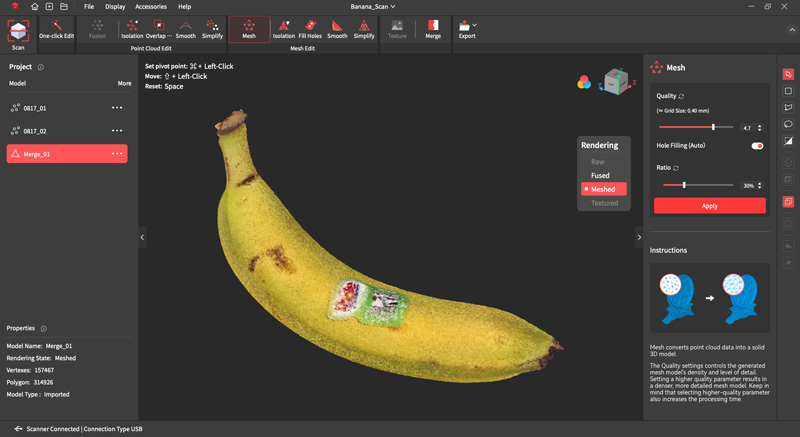
The resulting point cloud was highly detailed, and had a slightly uneven surface. It’s also worth noting that the color is applied to the mesh on a per-vertex level. There is currently no ability to apply a color texture to a model made from multiple scans in Revo Scan 5 without using a third party software, something that beginners may not be expecting or have the ability to use.
Shiny or Reflective Models Scanning
As mentioned in the digital .PDF instruction manual, shiny or reflective models are easier to scan when a matte spray is applied to them. I used a dry shampoo to give a light coating to this model, which reduced the overall level of gloss and reflectivity on the various surfaces.

©3DWithUs – Photo: Andrew Sink
Unfortunately, this spray also creates a dull white surface that covers the color, so some experimentation will likely be required to find a balance between color capture and scannability.
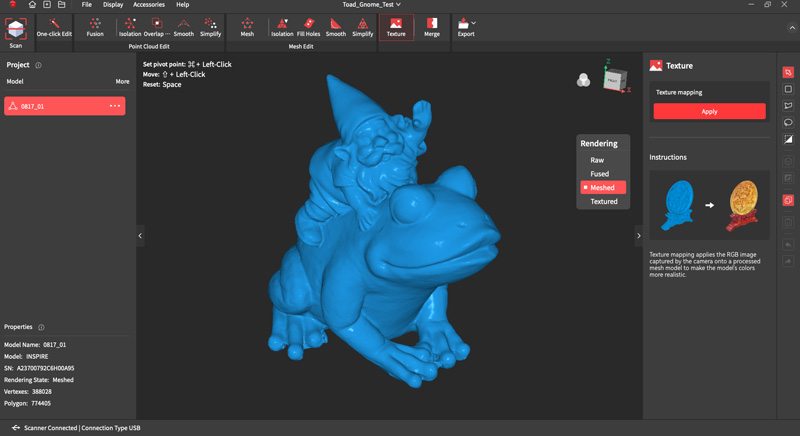
Preview: Revo Scan 5
Using only a single revolution of the turntable, the point cloud was easily converted into a mesh geometry that lost only a small amount of detail around the base of the model. The eyes of the frog (typically shiny and black) were captured accurately due to the matte spray applied to the model, and the overall quality would be perfectly usable for converting to a 3D print, sharing a 3D model, or other VR / AR 3D application.
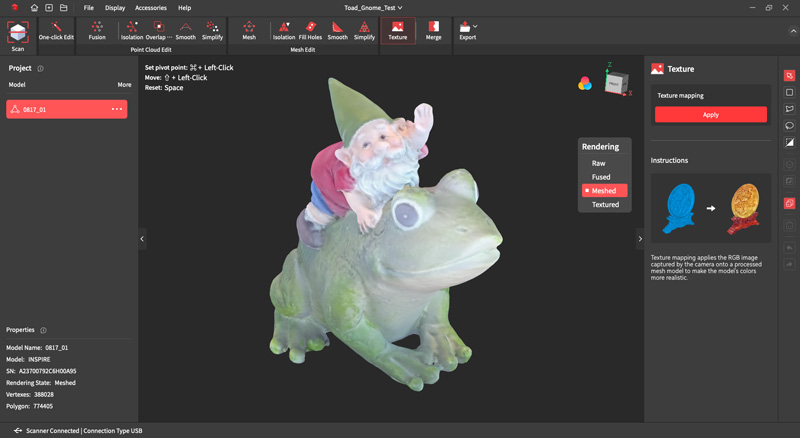
Preview: Revo Scan 5
The geometry looked acceptable, but the color texture leaves much to be desired
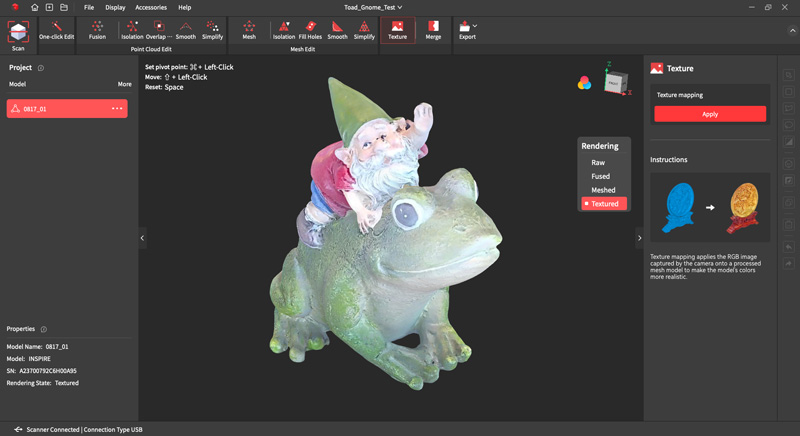
The color texture, however, wasn’t quite up to the same standard as the mesh quality. The per-vertex mesh color looks a little soft and blurry, but it is still accurate to the model. The color texture has several seams, transition zones, and a few unexplained dark spots that give the impression of a low-resolution pixelated image applied directly to the underlying mesh.
Compare to Other 3D Scanners
Compare to similar budget 3D scanners in the same price range:
Revopoint Inspire and other 3D scanners in the same price range may feel more expensive than mobile-based premium photogrammetry apps like Polycam, but cheaper than industrial 3D scanners like the ones made by Artec. The Revopoint Inspire is ideal for 3D printing hobbyists and users interested in creating 3D models for 3D printing, where color is a nice-to-have but not the primary factor in selecting a scanner.
During testing for the review, the Revopoint Inspire was able to quickly and easily create 3D models from scans without requiring any third party software or complex mesh editing. For beginners interested in learning about 3D scanning without making a large investment in a professional scanner and associated software, the Inspire will make an excellent starting point. For users looking for a higher level of accuracy, scanners like the Revopoint Mini and the 3DMakerPro Lynx may provide a superior product.
Compare to the Revopoint other 3D scanners series:

©3DWithUs – Photo: Andrew Sink
Conclusion and Pros & Cons
With an advertised retail price of $439 and Kickstarter pledges starting at $272, the Revopoint Inspire is one of the lowest-cost 3D scanners available to the public. As always, it’s worth noting that backing a Kickstarter is different than a direct purchase: there is no guarantee that the company will be successful in delivering the final product. However, Revopoint set (and quickly surpassed) a goal of $20,000 USD, which means that the Inspire can be added to the list of successful Kickstarter campaigns launched by the company. For more information, visit the Kickstarter page to learn about the Revopoint Inspire.

Revopoint Inspire Review
Review Summary
The Revopoint Inspire is the latest 3D scanner from Revopoint and joins the rapidly expanding family of 3D scanners offered by the OEM. Unlike the large volume Revopoint Range scanner or the detail-focused Revopoint Mini, the Inspire targets beginners with its $439 retail price and a simple, all-inclusive software workflow with the Revo Scan 5 software. The 0.2mm accuracy is ten times that of the Mini (0.02mm), but users of this scanner will likely be more interested in ease-of-use than ultra-high resolution or reverse engineering.
PROS:
– Affordable price
– Simple workflow for creating scans
– Including scanning aids are helpful for beginners
CONS:
– Color texture appears low resolution
– Merged scans currently cannot be textured







